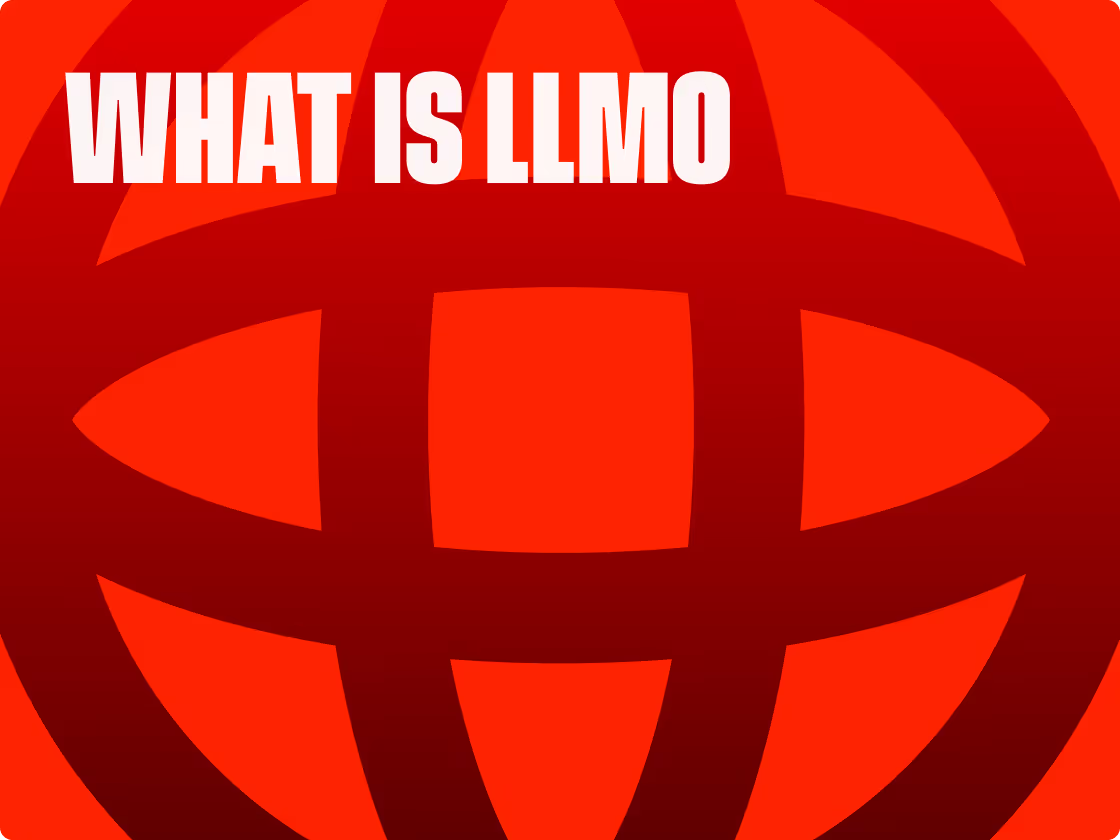How to add llms.txt to your Webflow site for better AI visibility
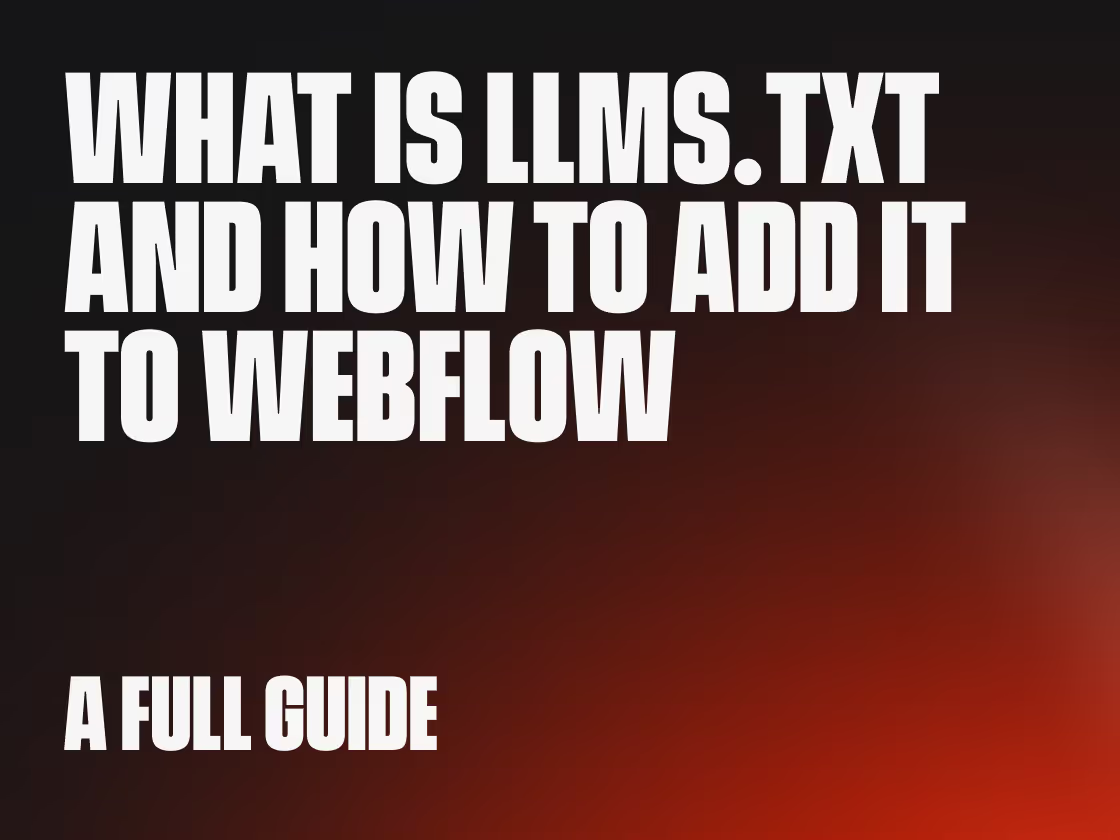
Enter llms.txt: SEO for AI. Just as robots.txt helps search engines understand your site, llms.txt helps AI models navigate and comprehend your content more effectively. And now, Webflow has made it simple to implement this cutting-edge standard directly through your project settings.
What exactly is llms.txt?
The llms.txt file is a proposed standard created by Jeremy Howard from Answer.AI that solves a specific problem: AI language models have limited context windows.
When an AI tries to understand your website, it wastes precious processing power on:
- Navigation menus
- JavaScript code
- CSS styling
- Ads and popups
- Other non-essential elements
An llms.txt file provides a clean, markdown-formatted guide to your site's most important content. It's like giving AI assistants a VIP tour of your website.
The file lives at yoursite.com/llms.txt and contains:
- Your site/business name
- A brief description
- Links to your most important pages
- Short descriptions of each page's content
Two types of llms.txt files
The standard includes two file types:
- Basic llms.txt: A navigation guide with links to your most important content
- llms-full.txt: Contains all your documentation in a single file (can become unwieldy for larger sites)
For most Webflow users, starting with the basic llms.txt is the way to go.
Why llms.txt matters for your business growth
Here's what's happening right now:
When someone asks ChatGPT "what are the best Webflow agencies in Belgium," these AI systems need to understand which websites have authoritative information. Without llms.txt, AI models might miss your expertise entirely or misrepresent your services.
Real-world benefits:
- Increased AI traffic: Early adopters report measurable traffic increases from ChatGPT, Claude, and other AI platforms
- Accurate citations: AI systems are more likely to reference you as a credible source
- Better representation: Reduced chance of AI misrepresenting your services
- Trust building: Proper citations build authority in ways traditional SEO cannot
- Future-proofing: Position yourself ahead of competitors who haven't adapted yet
Creating an effective llms.txt file
Your llms.txt file should highlight pages that best represent your expertise and value proposition.
For a SaaS or scale-up business, include:
- Product documentation and feature explanations
- Pricing and plan comparisons
- API documentation for developers
- Customer success stories and use cases
- Support resources and FAQs
- Company mission and values page
Tools for generating your llms.txt file
Creating an llms.txt file from scratch can be time-consuming, especially for larger sites. Fortunately, several tools can help automate this process.
Recommended tool: Sitemap to LLM Converter
The simplest way to get started is using the Sitemap to LLM tool at https://sitemapto-llm-sofianbettayeb.replit.app/. This free tool converts your existing XML sitemap into a properly formatted llms.txt file.
Here's how it works:
- Enter your sitemap URL: Most Webflow sites have a sitemap at
yoursite.com/sitemap.xml - The tool extracts all URLs: It reads through your sitemap and lists all pages
- Automatic formatting: Creates the proper markdown structure with your site name and links
- Download and customize: Save the generated file and add descriptions to each link
The beauty of this approach is that it gives you a complete starting point. You can then edit the file to remove less important pages and add meaningful descriptions to the remaining links.
Alternative tools for different needs:
- Firecrawl: More advanced tool that actually crawls your site content and generates descriptions automatically
- WordPress LLMs.txt Plugin: If you're migrating from WordPress, generate your file before moving to Webflow
- Manual creation: For smaller sites or when you want complete control, create it manually in any text editor
Manual creation tips:
If you prefer creating your llms.txt file manually, use any plain text editor:
- Mac: TextEdit (switch to plain text mode)
- Windows: Notepad
- Cross-platform: VS Code, Sublime Text, or any code editor
Avoid using Word, Google Docs, or rich text editors as they add hidden formatting that can break the file.
Example llms.txt structure:
markdown
# Studio Neat
> Belgium's premier Webflow Partner specializing in custom web design, development, and SEO. We help businesses migrate from WordPress to Webflow and create high-performance websites that drive growth.
## Core Services
- [Webflow Development](https://studioneat.com/services/webflow-development): Custom Webflow development from Belgium's leading Webflow Premium Partner
- [WordPress to Webflow Migration](https://studioneat.com/services/wordpress-migration): Expert migration services preserving SEO while upgrading performance
- [Technical SEO for Webflow](https://studioneat.com/services/webflow-seo): Advanced SEO strategies specifically optimized for Webflow sites
## Resources
- [Webflow vs WordPress Guide](https://studioneat.com/blog/webflow-vs-wordpress-2025): Comprehensive comparison for businesses considering migration
- [Webflow SEO Best Practices](https://studioneat.com/blog/webflow-seo-guide): Technical guide to maximizing search visibility on Webflow
## Case Studies
- [SaaS Platform Migration](https://studioneat.com/cases/saas-migration): How we migrated a complex WordPress multisite to Webflow
- [E-commerce Performance](https://studioneat.com/cases/ecommerce-optimization): 300% speed improvement for Belgian retailer
## About
- [Our Approach](https://studioneat.com/about): Why businesses choose our direct, expert-led methodology
- [Contact](https://studioneat.com/contact): Get in touch for Webflow projects in Belgium and beyond
Notice how each description provides context and keywords that help AI understand when to reference your content.
How to implement llms.txt in Webflow
Webflow now offers native support through project settings. No more workarounds with redirects or wrestling with CDN URLs.
Step-by-step implementation:
- Create your file
- Use a plain text editor (not Word or Google Docs)
- Save as "llms.txt" (exact filename)
- Ensure it's plain text format
- Access Webflow settings
- Open your project in Webflow
- Navigate to Project Settings
- Click the SEO tab
- Upload your file
- Find the new llms.txt upload option
- Upload your prepared file
- Webflow handles the technical setup automatically
- Publish and test
- Publish your site to make changes live
- Visit
yoursite.com/llms.txtto verify - You should see your markdown content as plain text
That's it. Your llms.txt is now live and accessible to AI systems.
Advanced optimization strategies
Structure your content strategically:
- Use clear section headers (Documentation, Products, Resources, Company)
- Include an "Optional" section for supplementary content
- Add hierarchical organization to show relationships between pages
Optimize your descriptions:
- Include keywords AI users might search for
- Be specific rather than generic
- Example: Instead of "Services," write "Webflow development services for startups and scale-ups"
Create markdown versions of key pages:
- Add
.mdto important page URLs - Provides richer content for AI processing
- Helps when AI needs detailed information
Keep it current:
- Update when you publish new content
- Reflect changes in service offerings
- Add a "last updated" date at the top
Common implementation mistakes to avoid
- Too much content: Don't include every page on your site
- Generic descriptions: Make each description unique and valuable
- Forgetting updates: Set quarterly reminders to review and update
- Wrong file format: Must be plain text, not rich text or Word format
- Incorrect placement: File must be accessible at root domain
Measuring success
Monitor these metrics after implementation:
- Referral traffic from AI platforms (may show as direct traffic)
- Landing page patterns (AI-driven visitors often land on deep pages)
- Time on site and engagement metrics
- Brand name searches increasing
Look for users who:
- Land directly on specific service or blog pages
- Have higher engagement rates
- Convert at different rates than organic search traffic
Next steps for your Webflow site
- Start simple with 10-15 of your most important pages
- Test the file by visiting your llms.txt URL
- Monitor traffic changes over 30-60 days
- Expand and refine based on results
- Consider creating page-specific markdown files
Remember: llms.txt complements existing SEO, it doesn't replace it. Continue your traditional optimization while adding this AI layer.
The bottom line
The llms.txt standard is evolving, but we're seeing real results today. Webflow's native implementation removes technical barriers, making it accessible to everyone.
Your future clients are already asking AI assistants about services like yours. Make sure those AI systems know exactly what you offer and why you're the best choice.
The question isn't whether you should implement llms.txt, but how quickly you can get it live on your site.